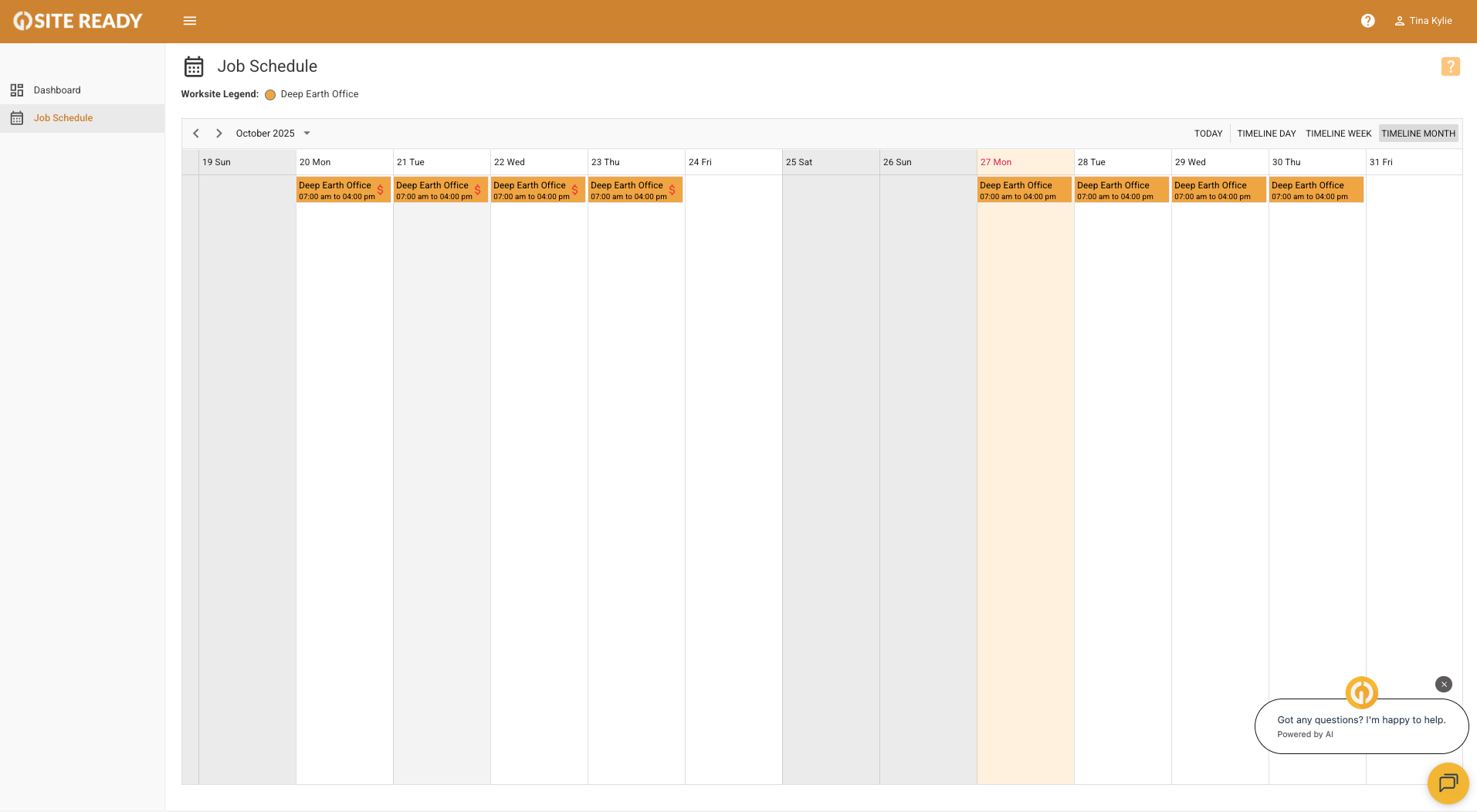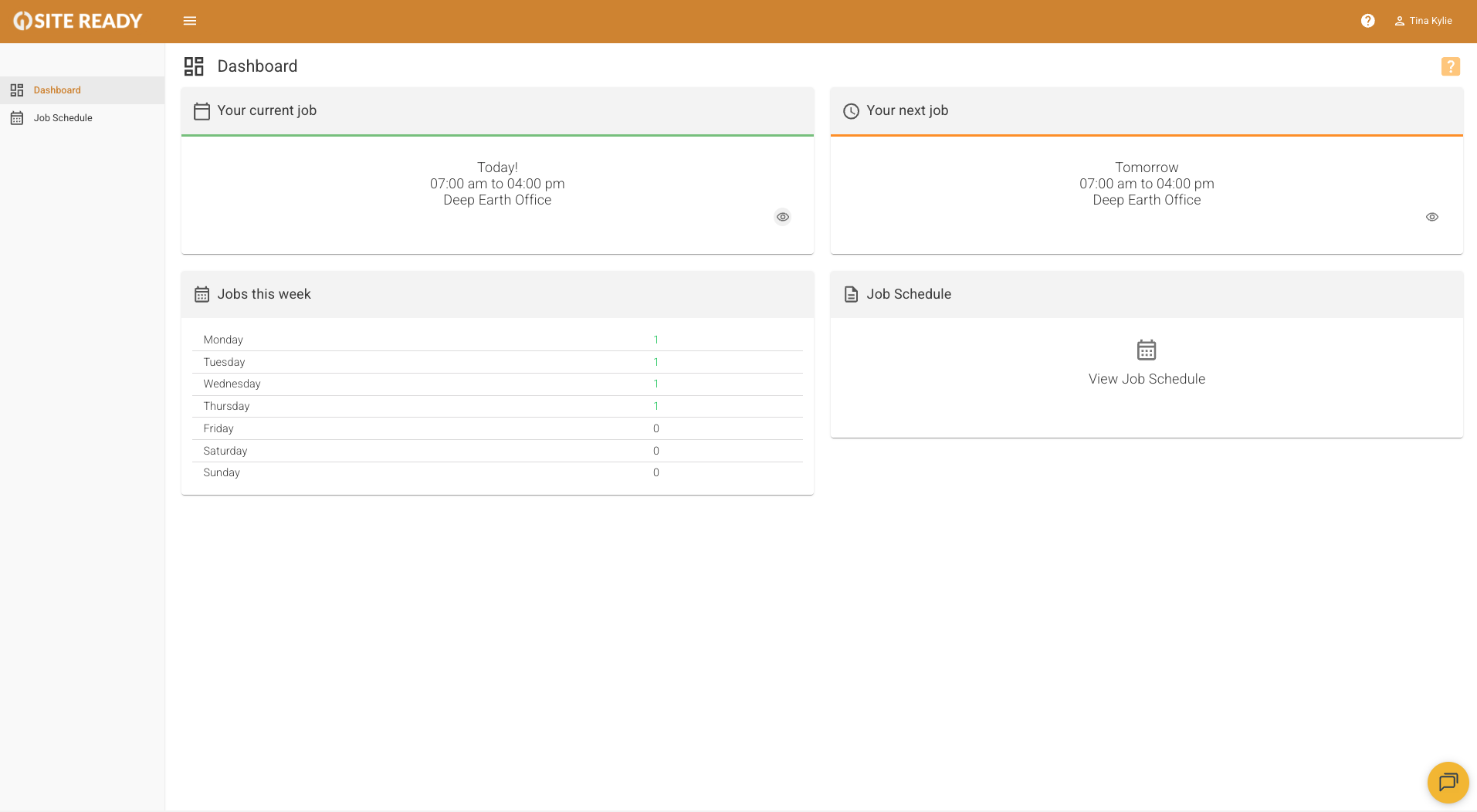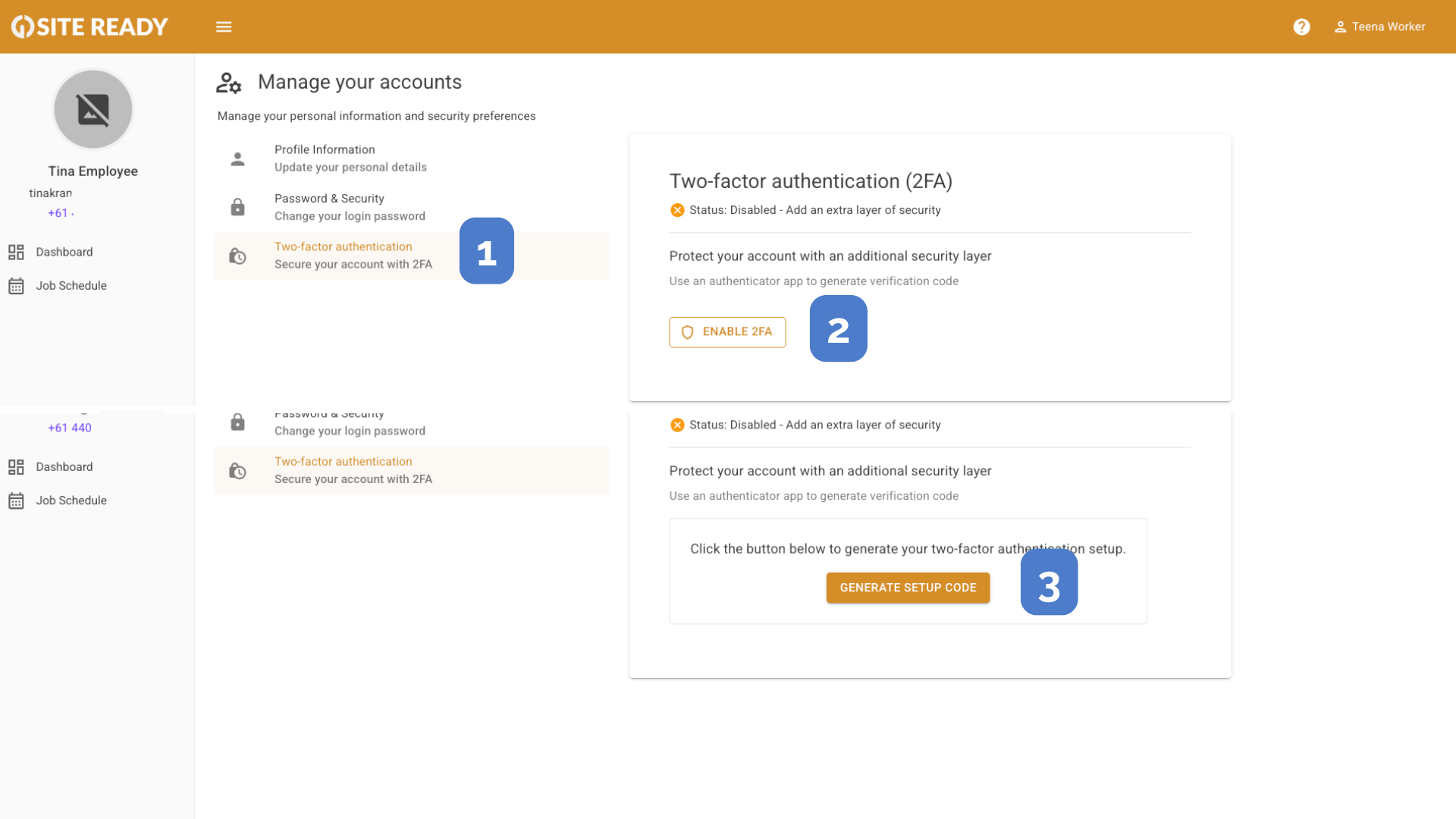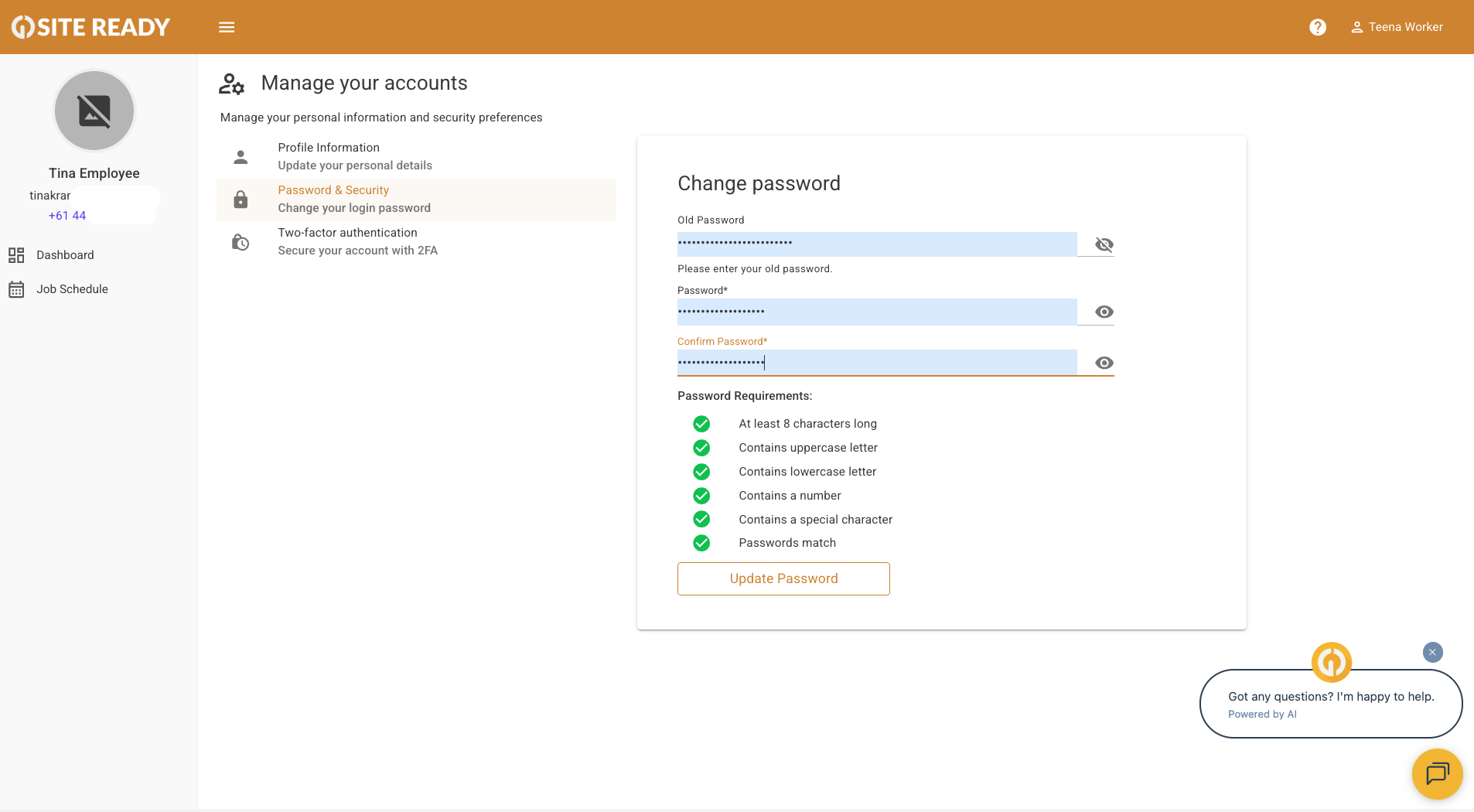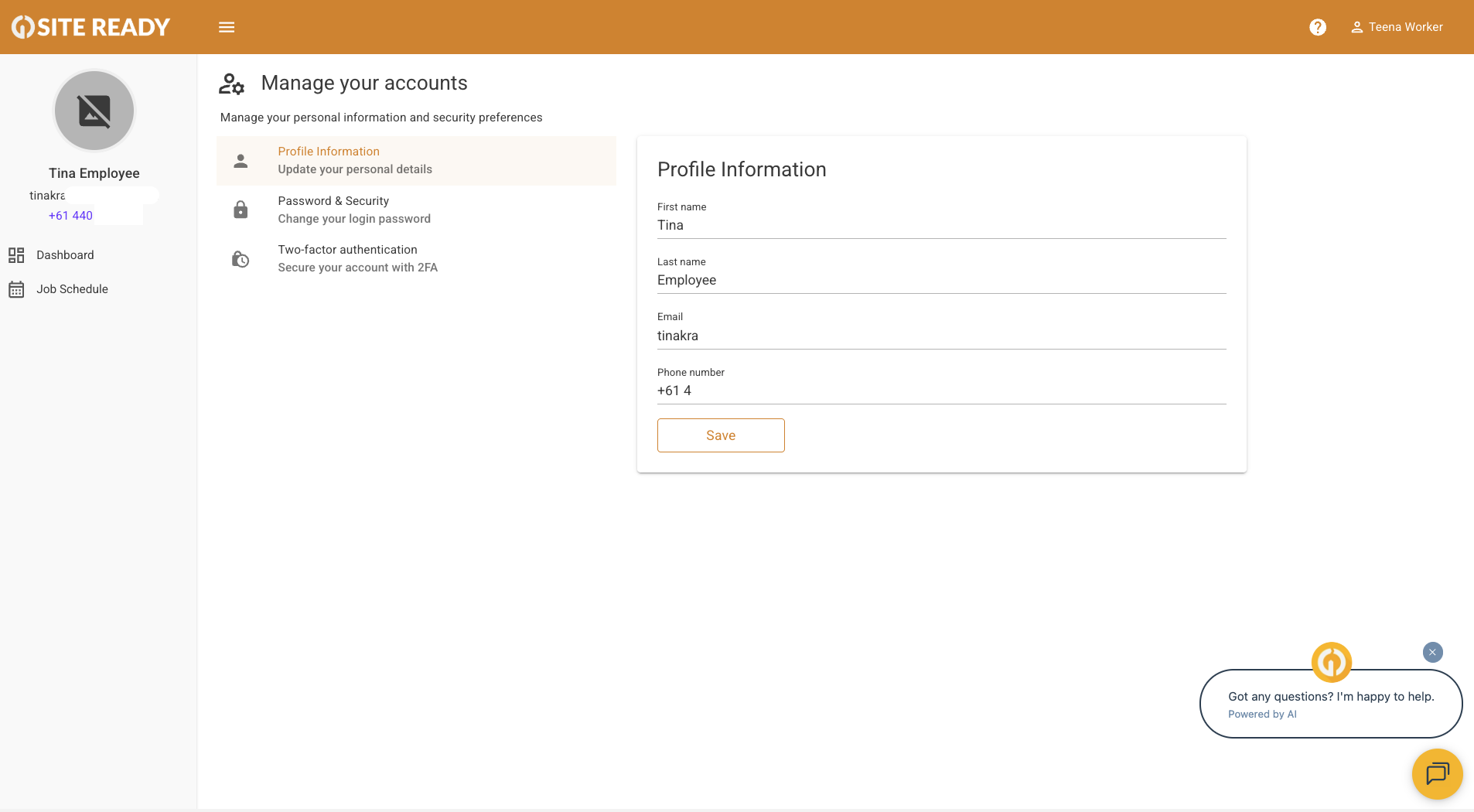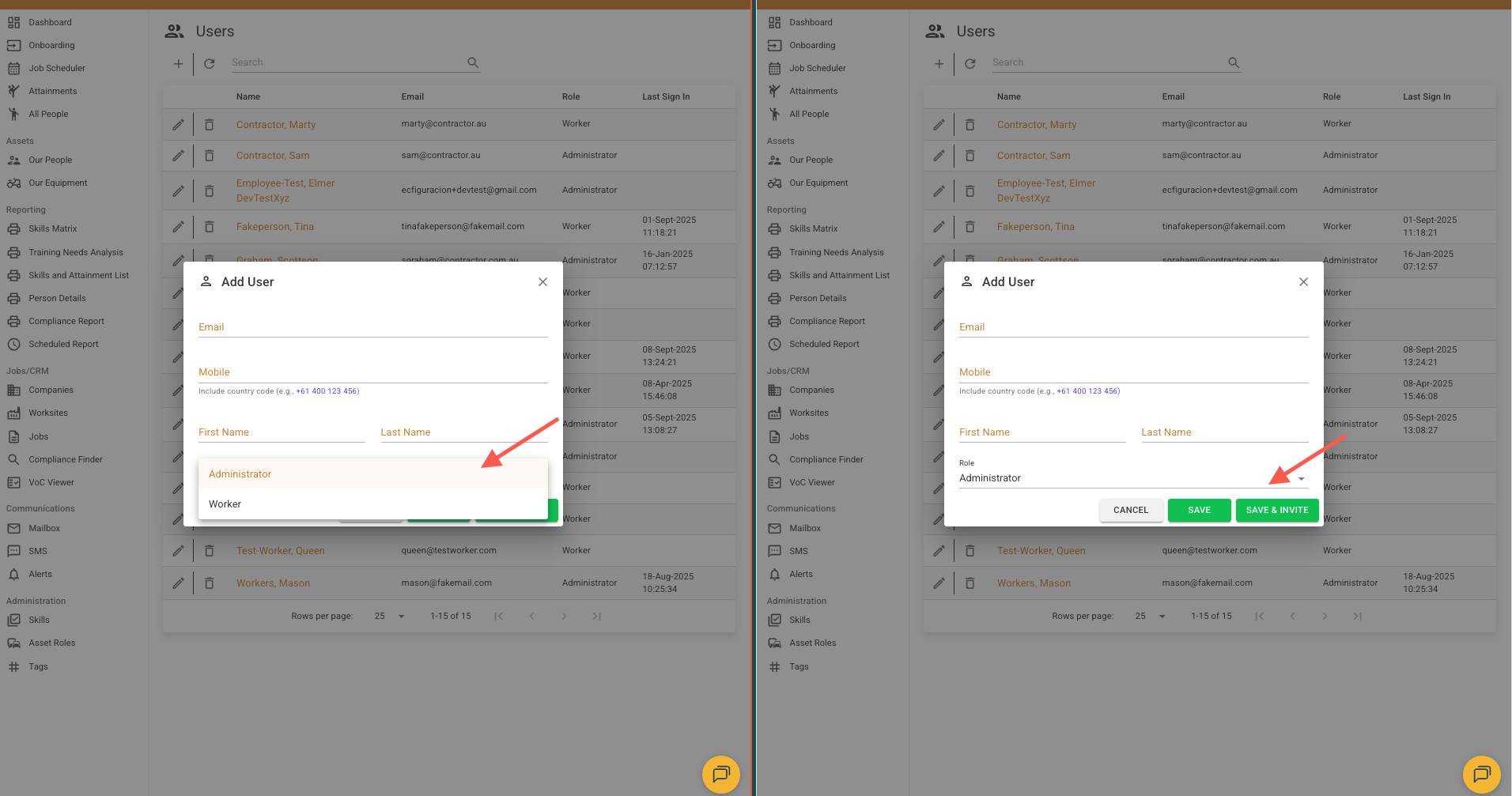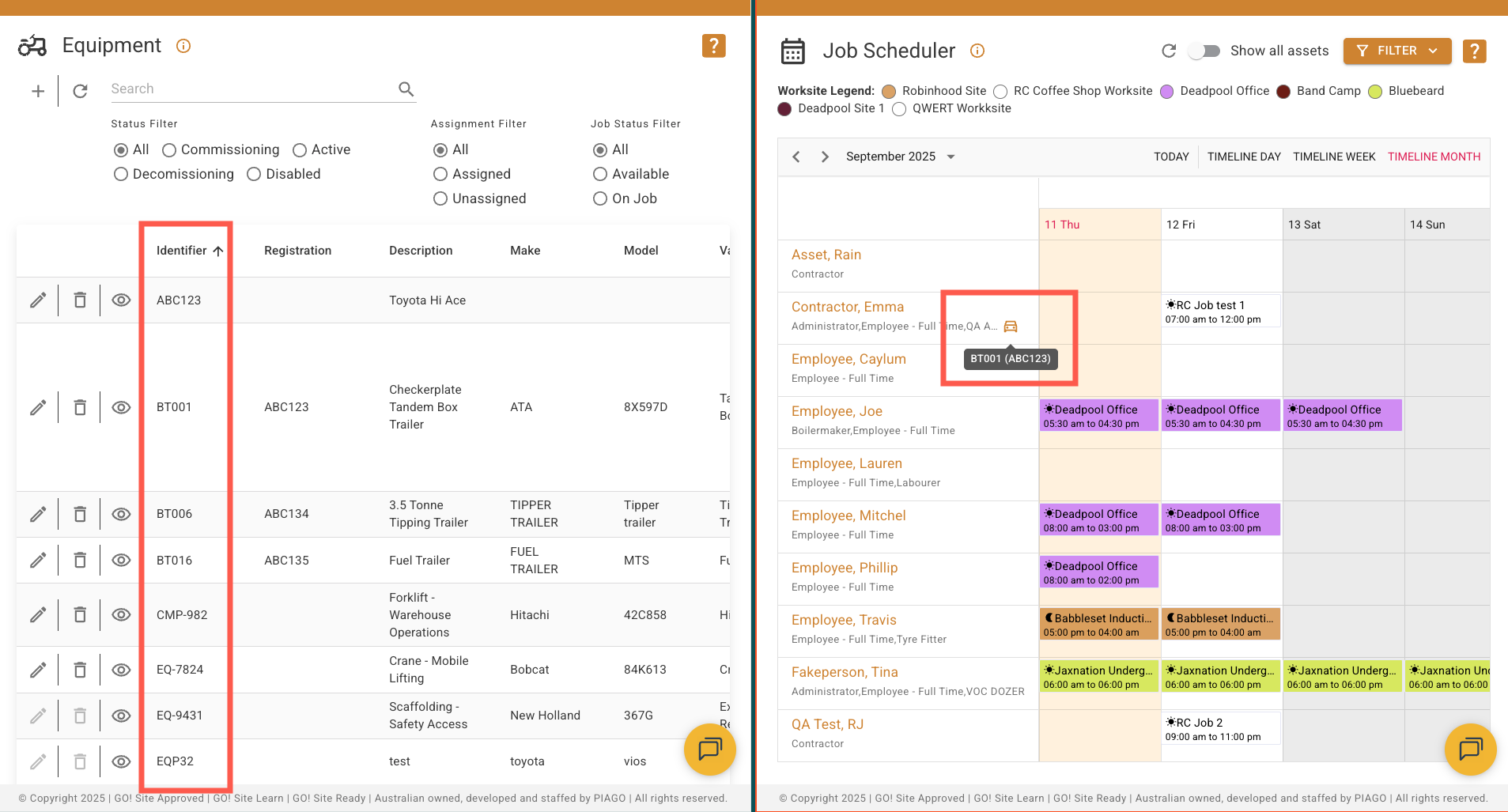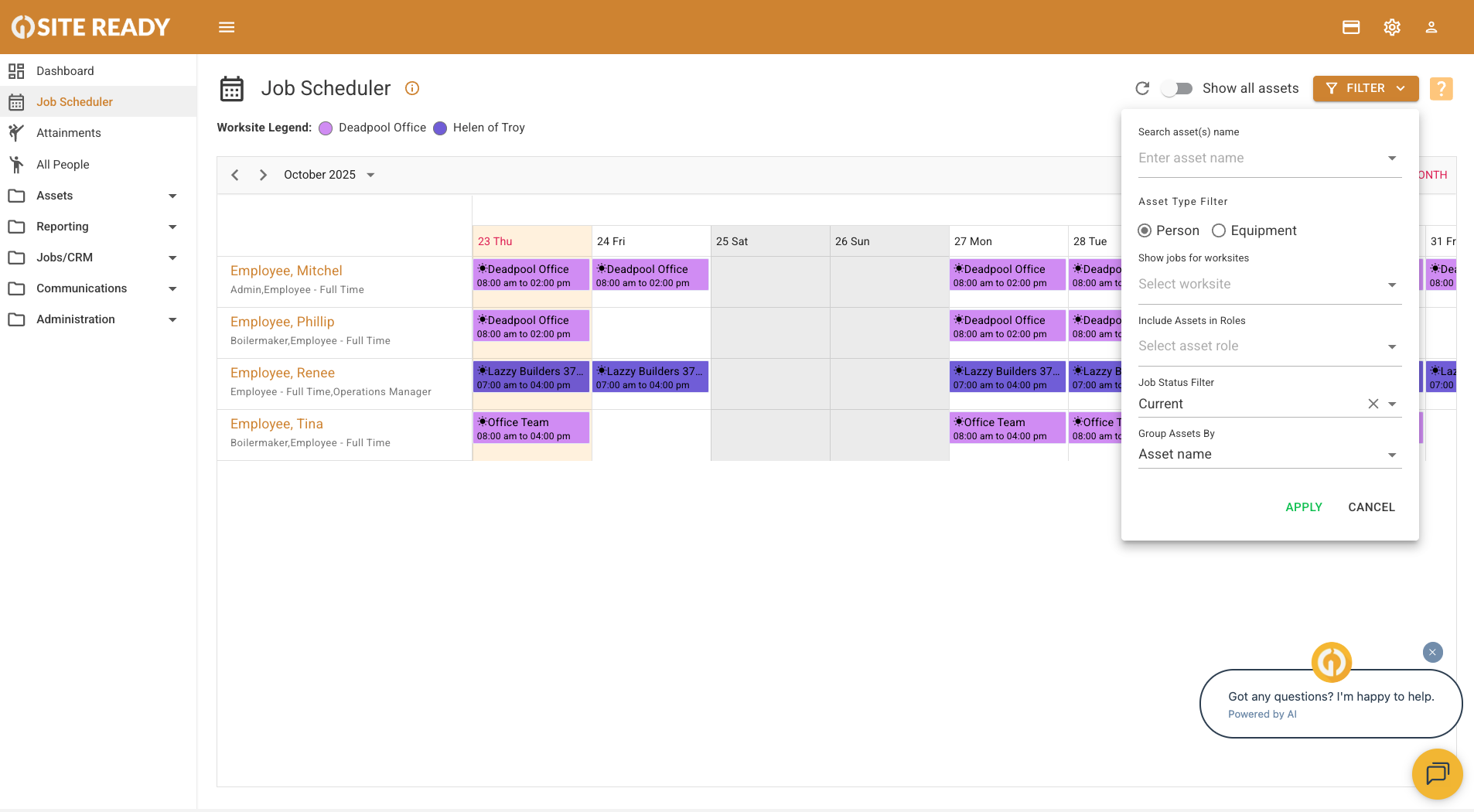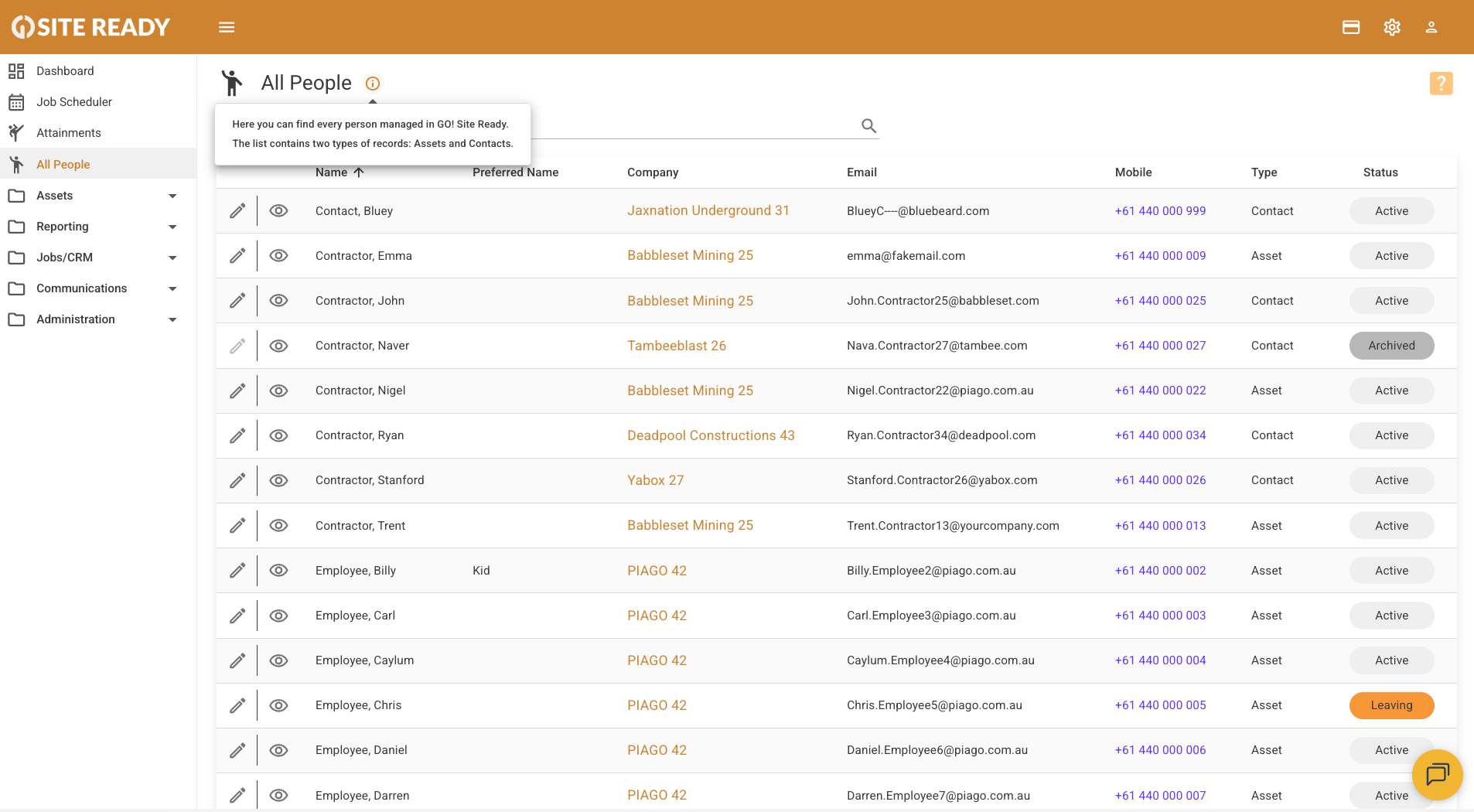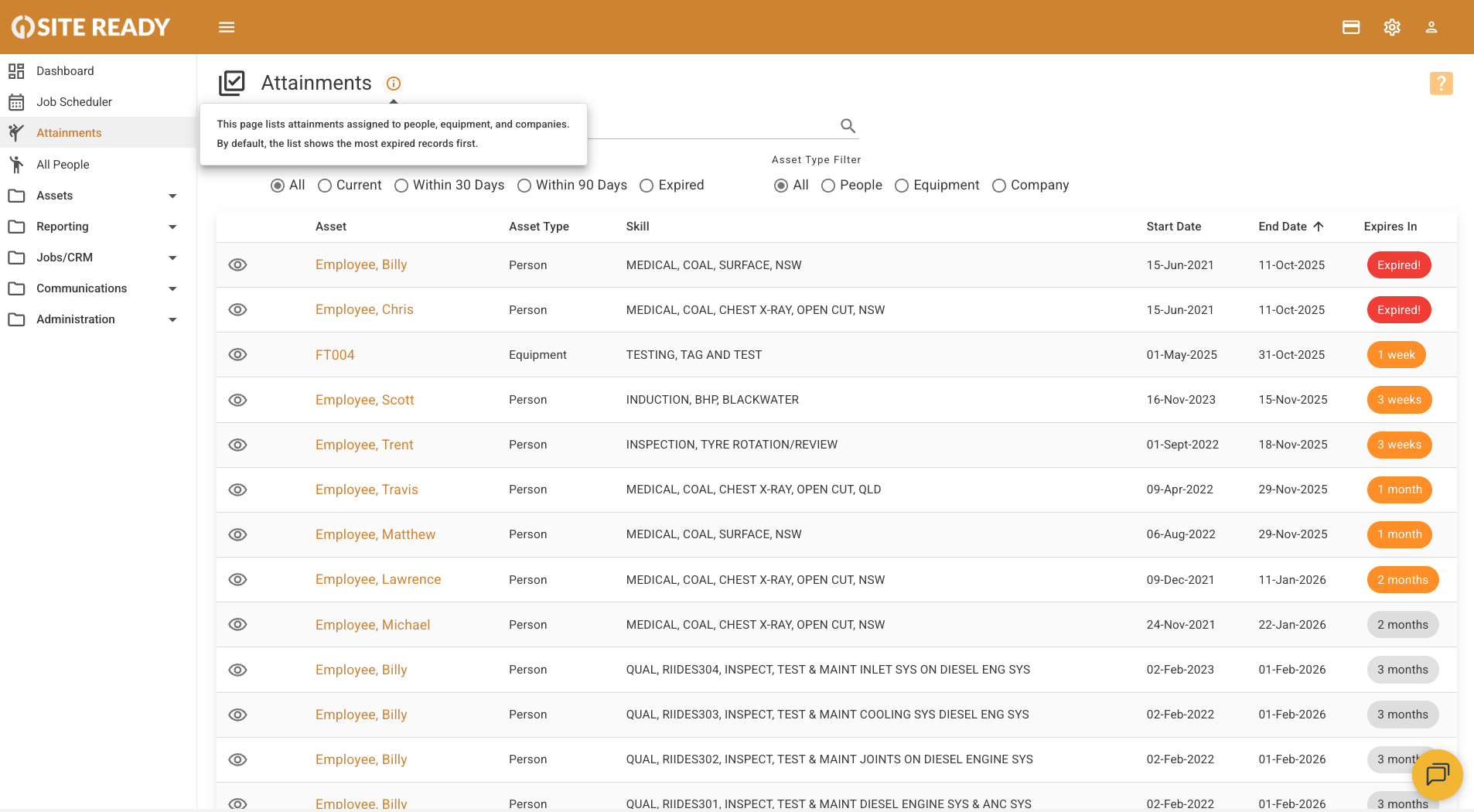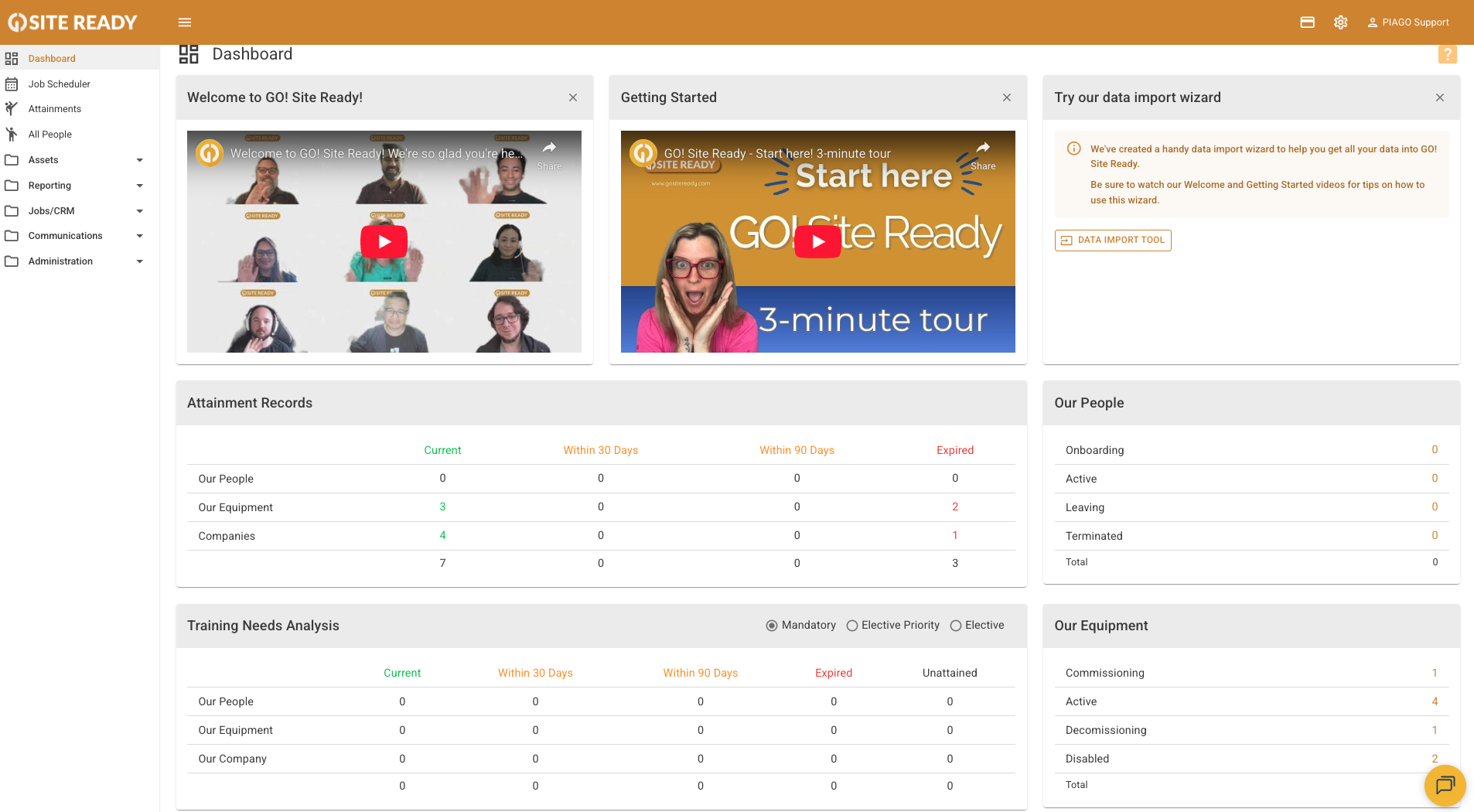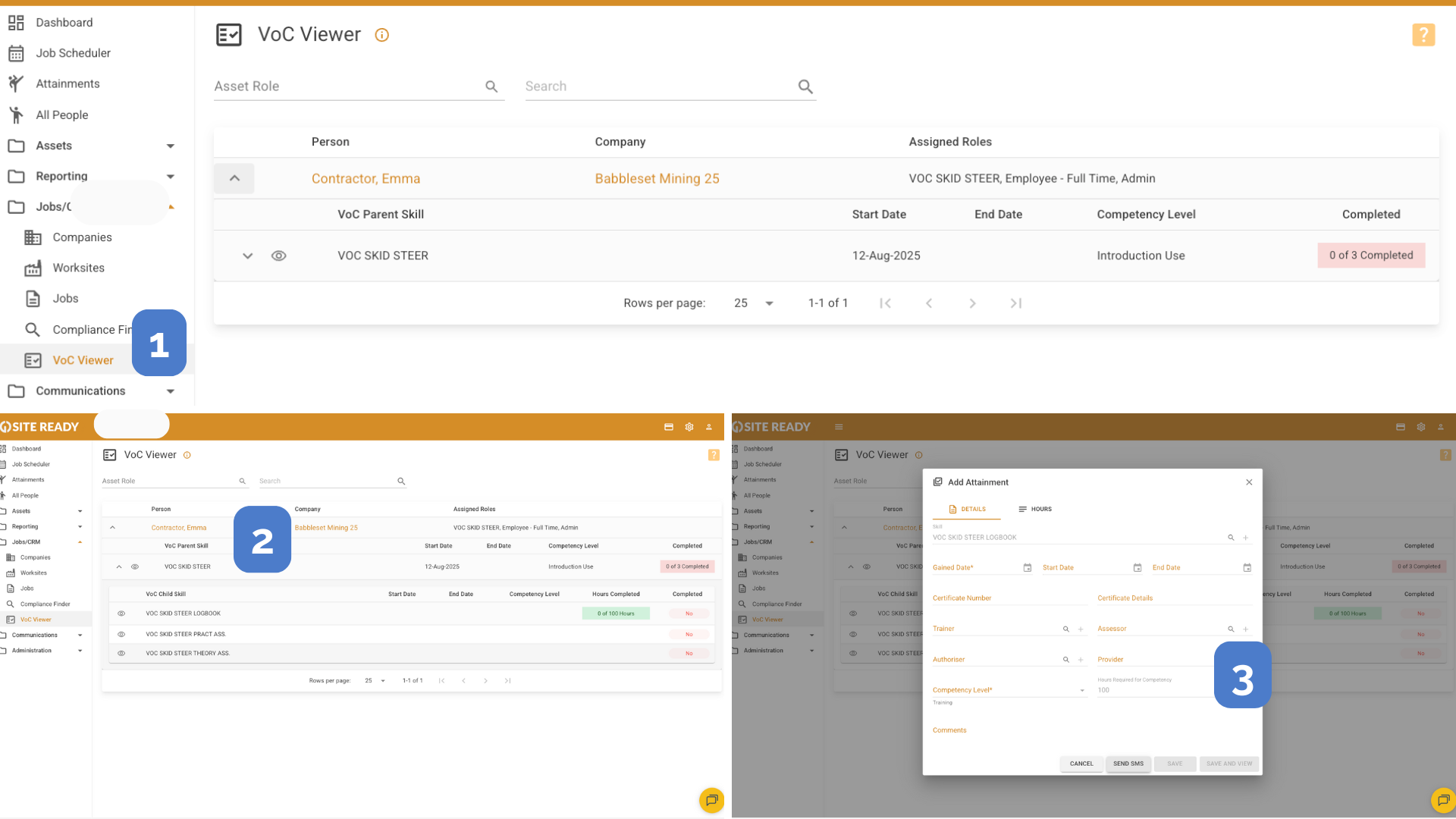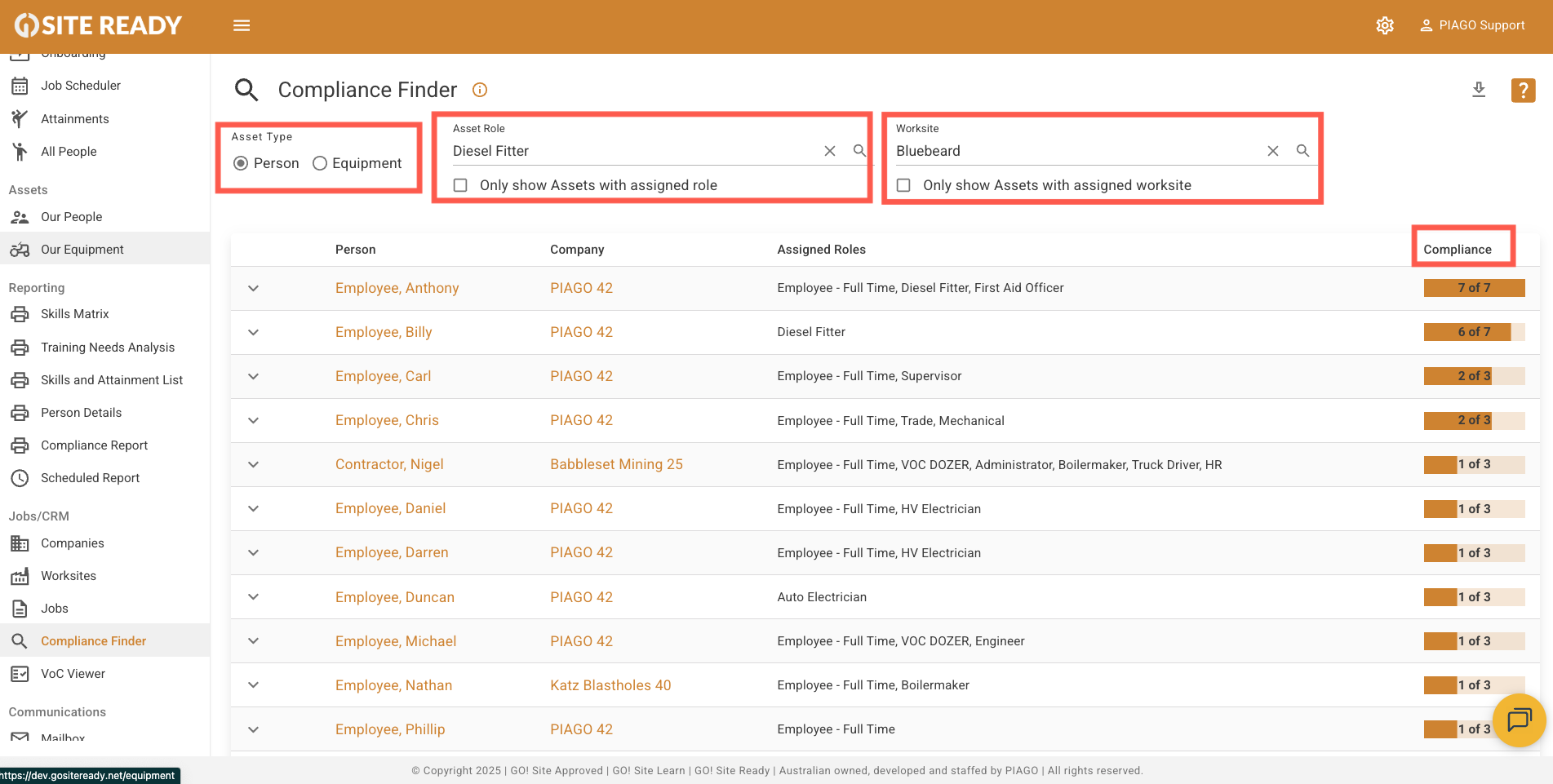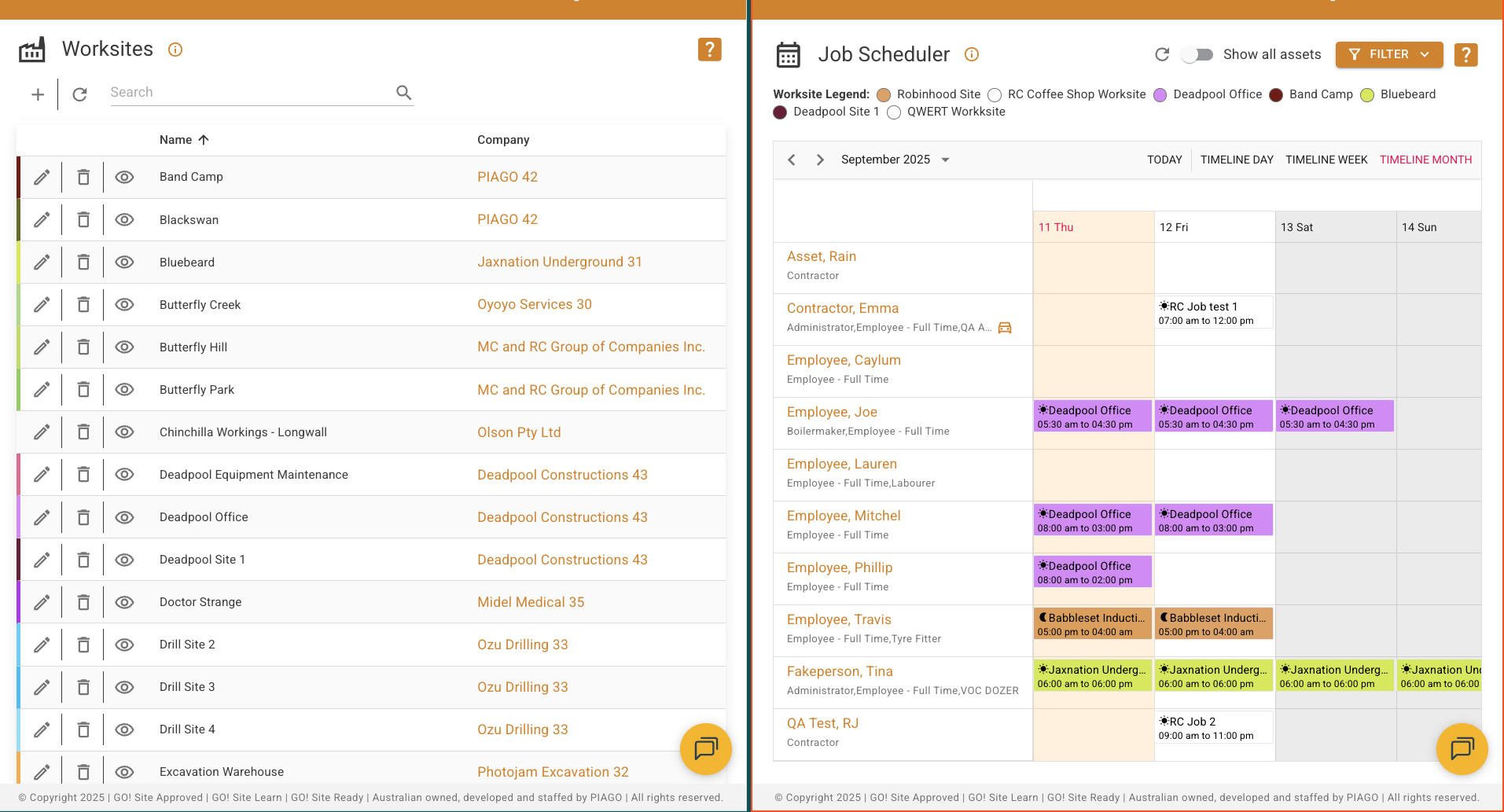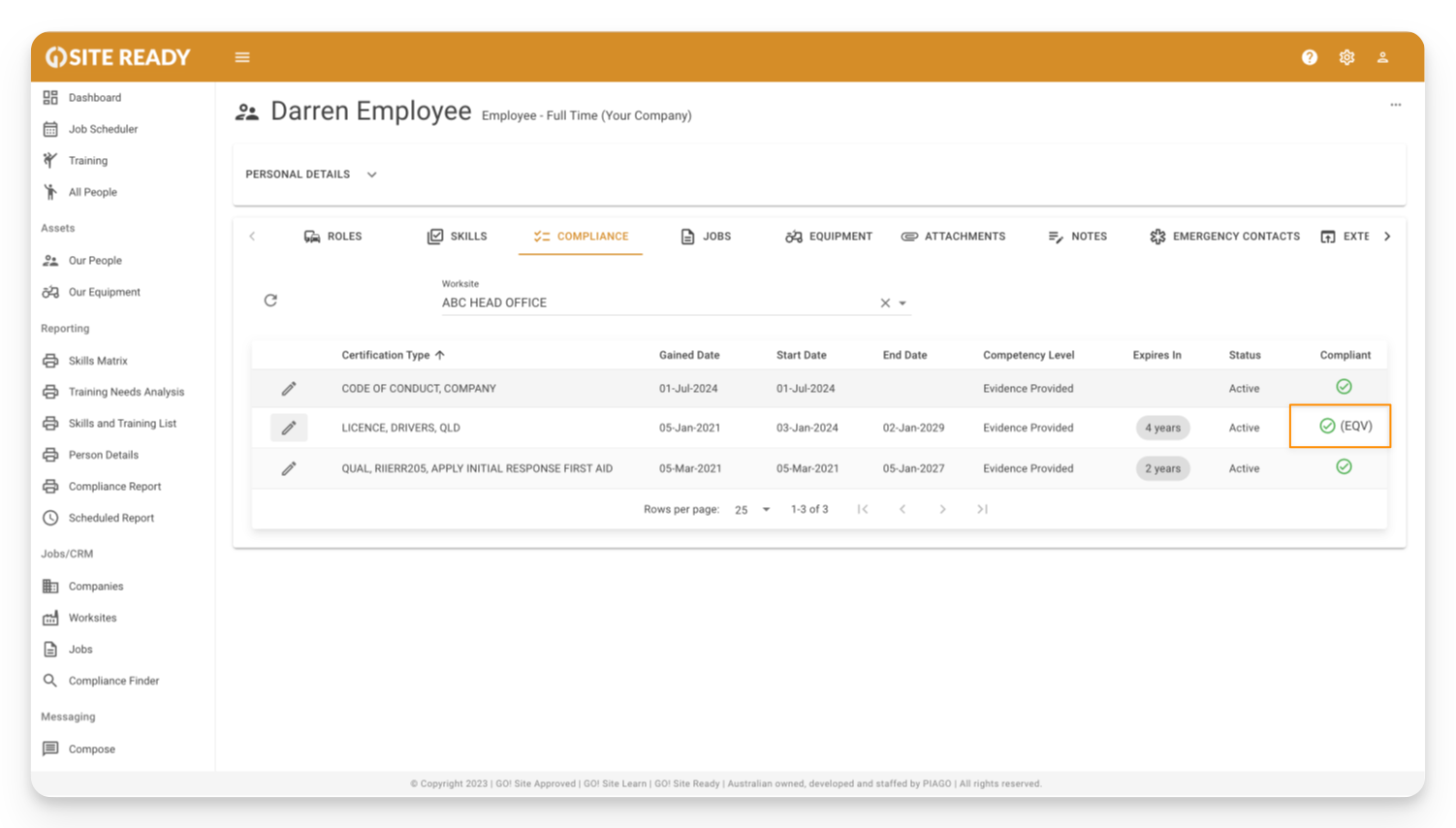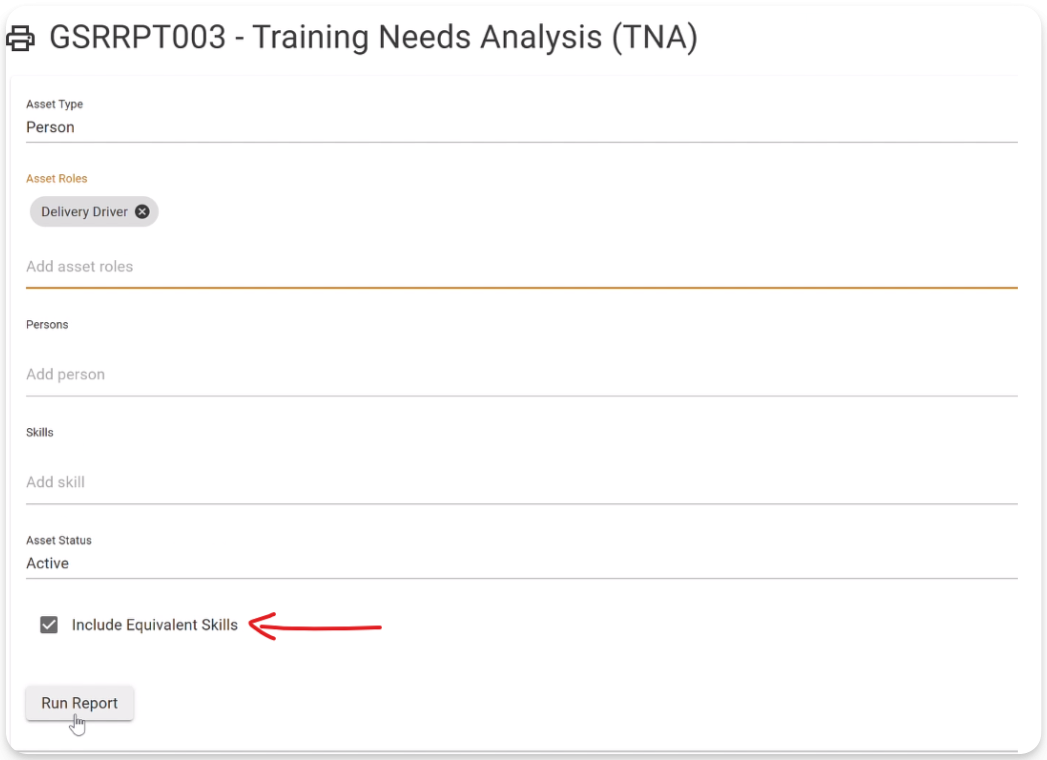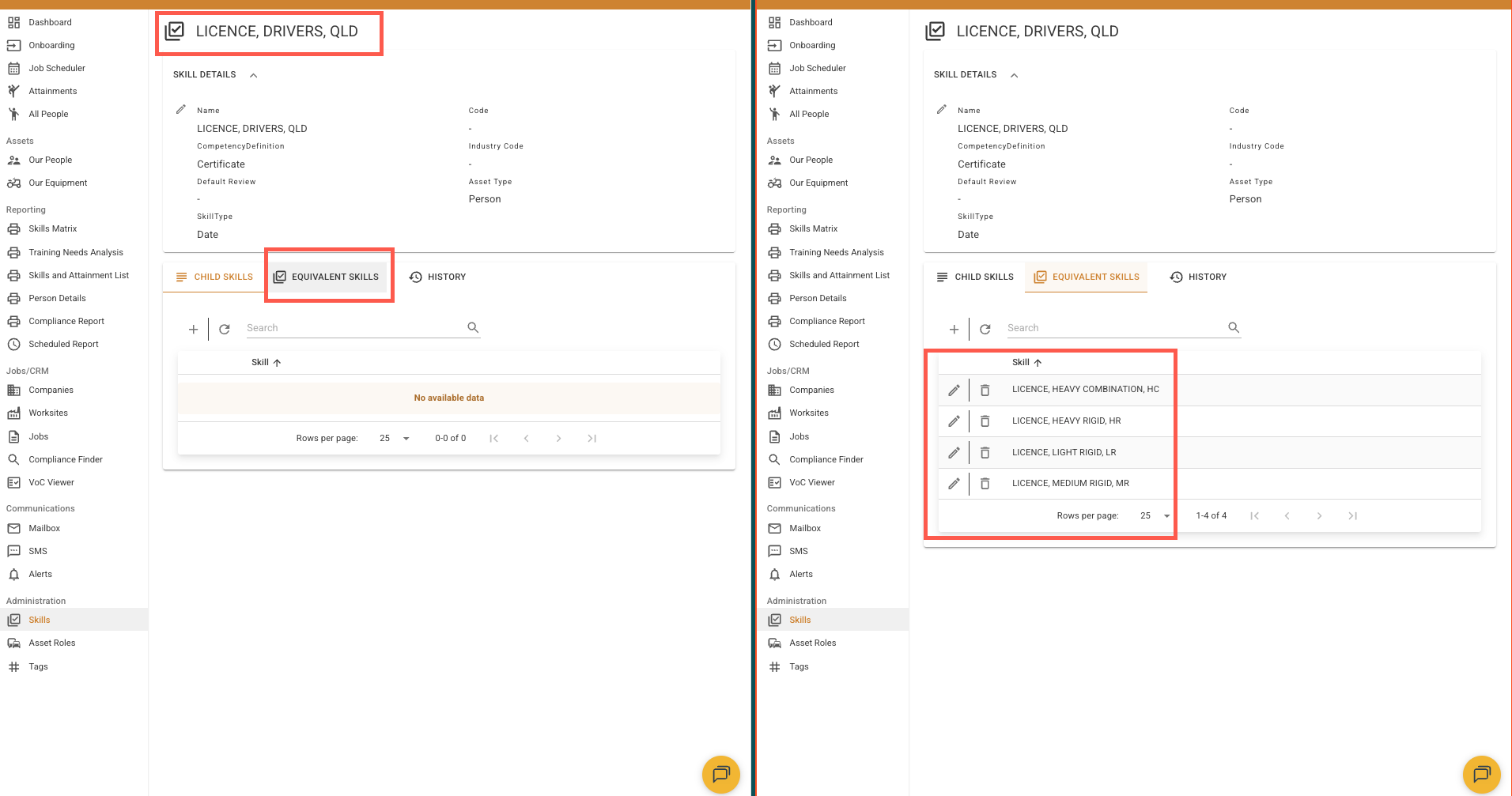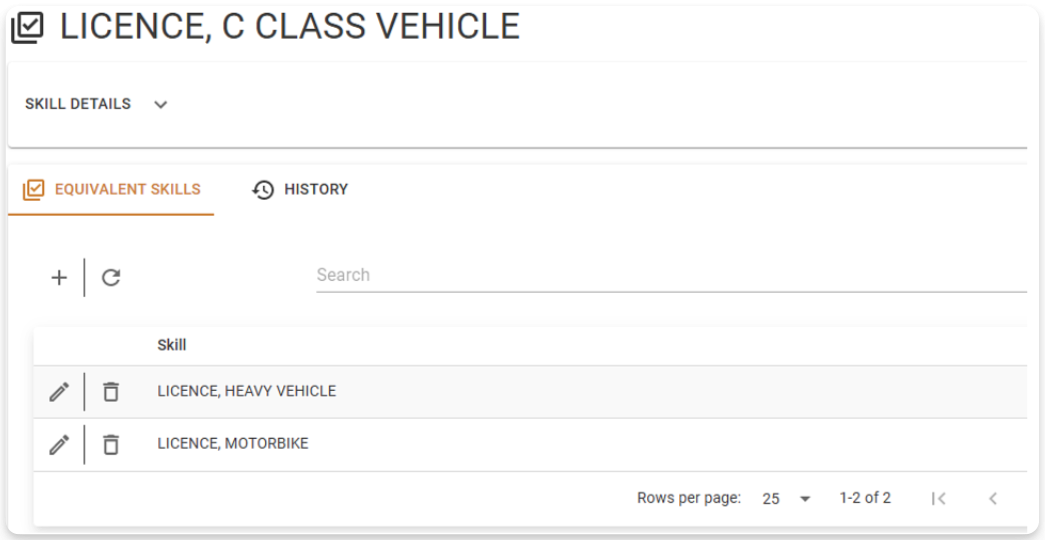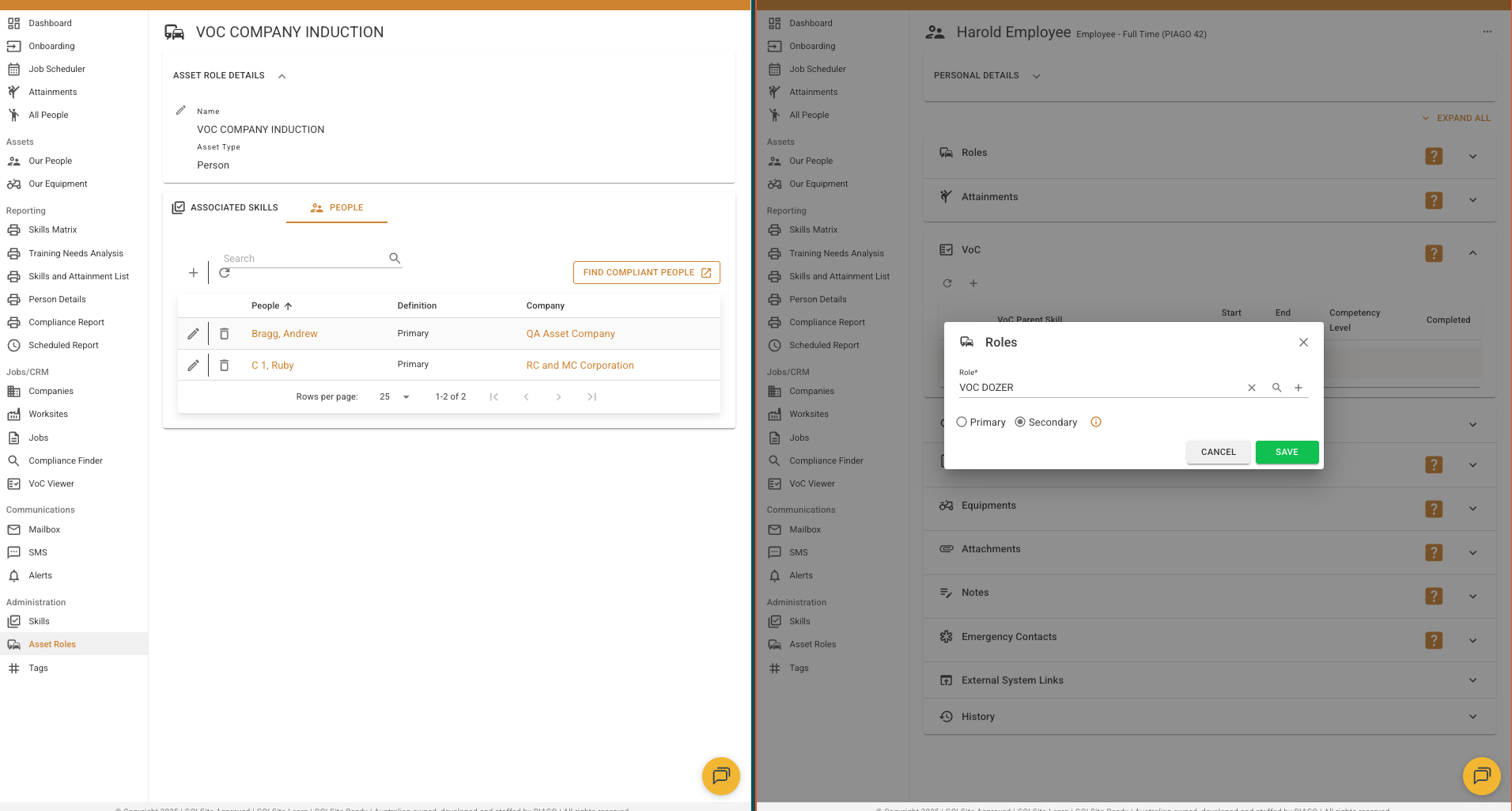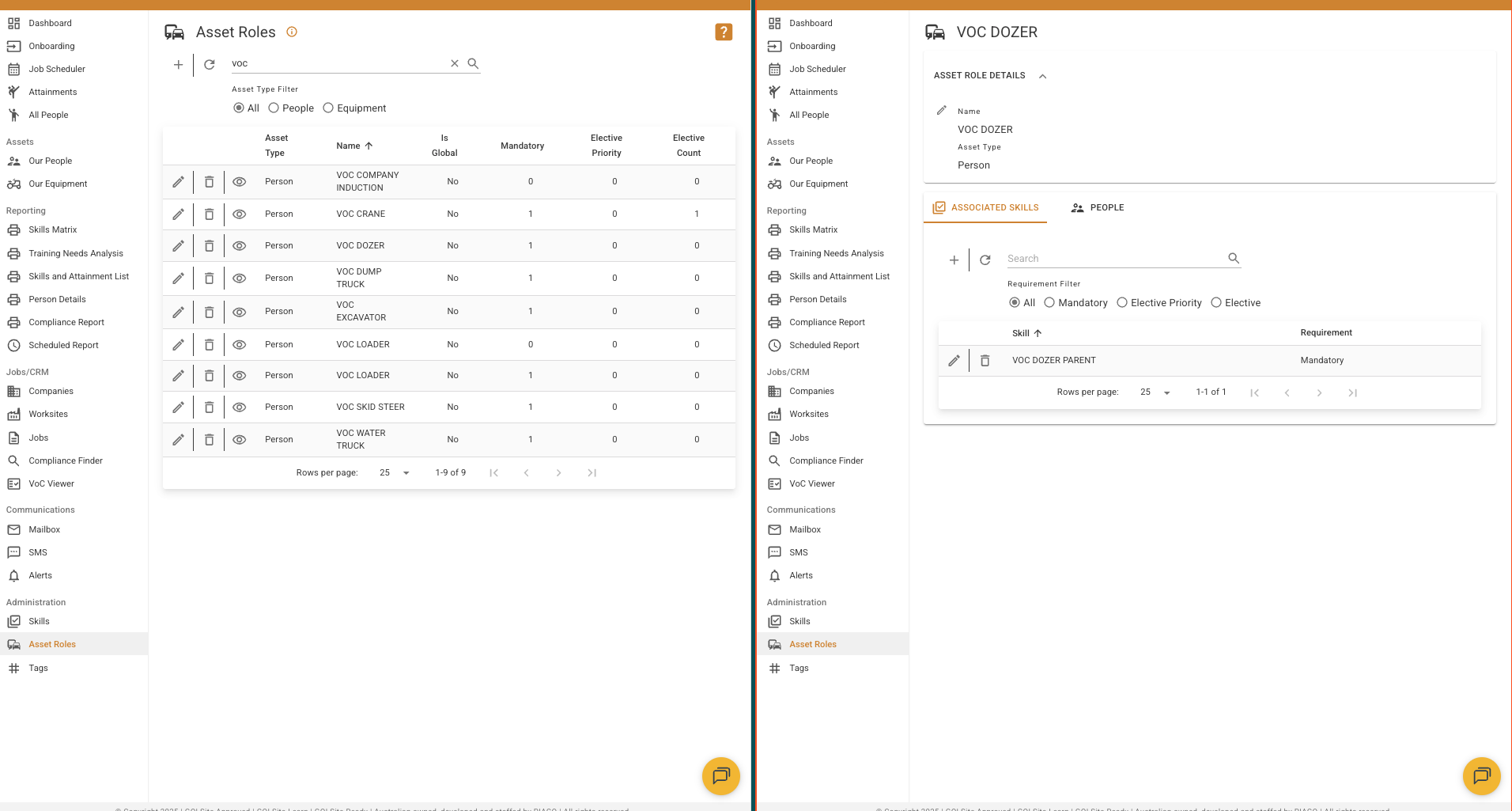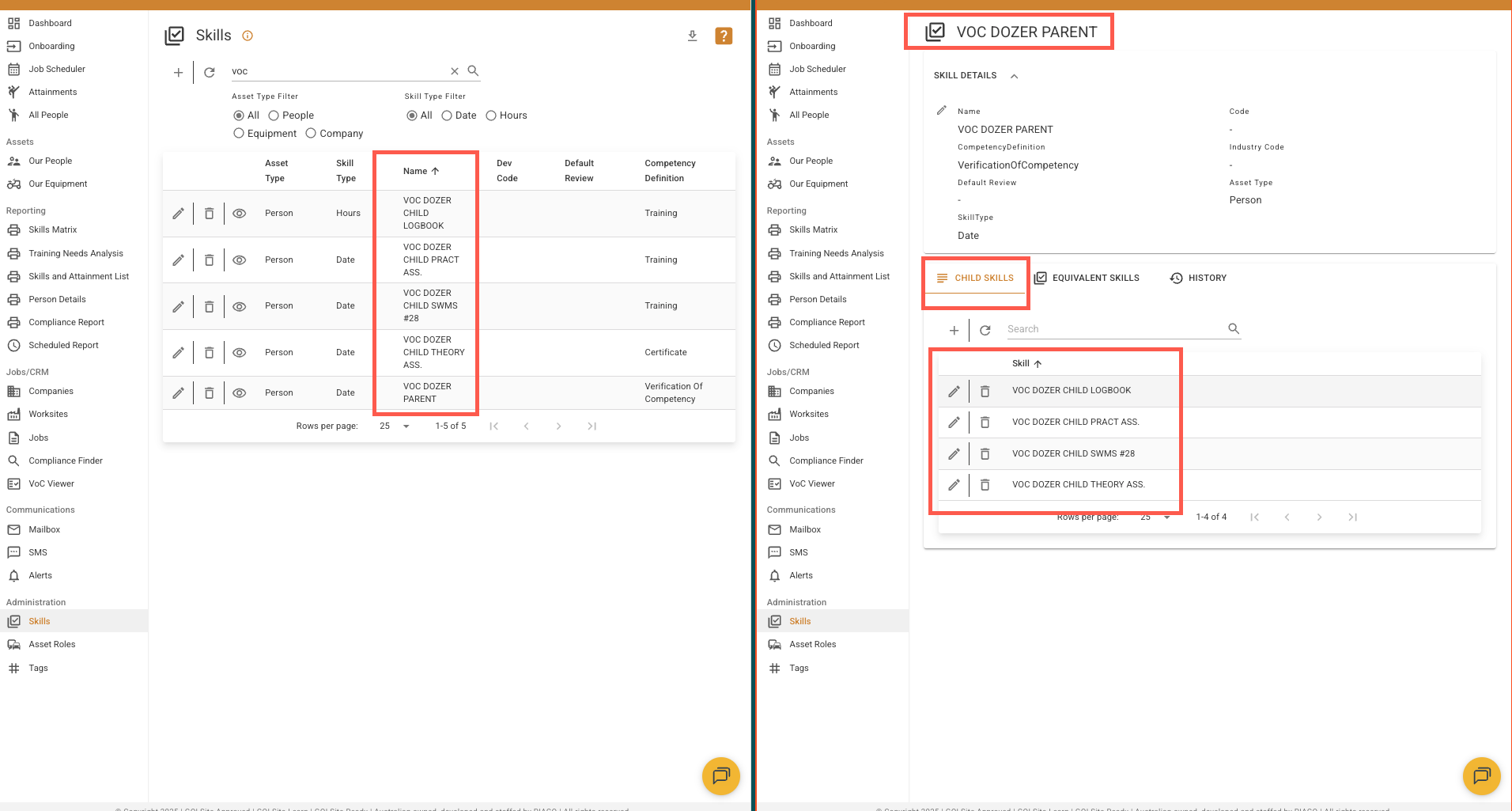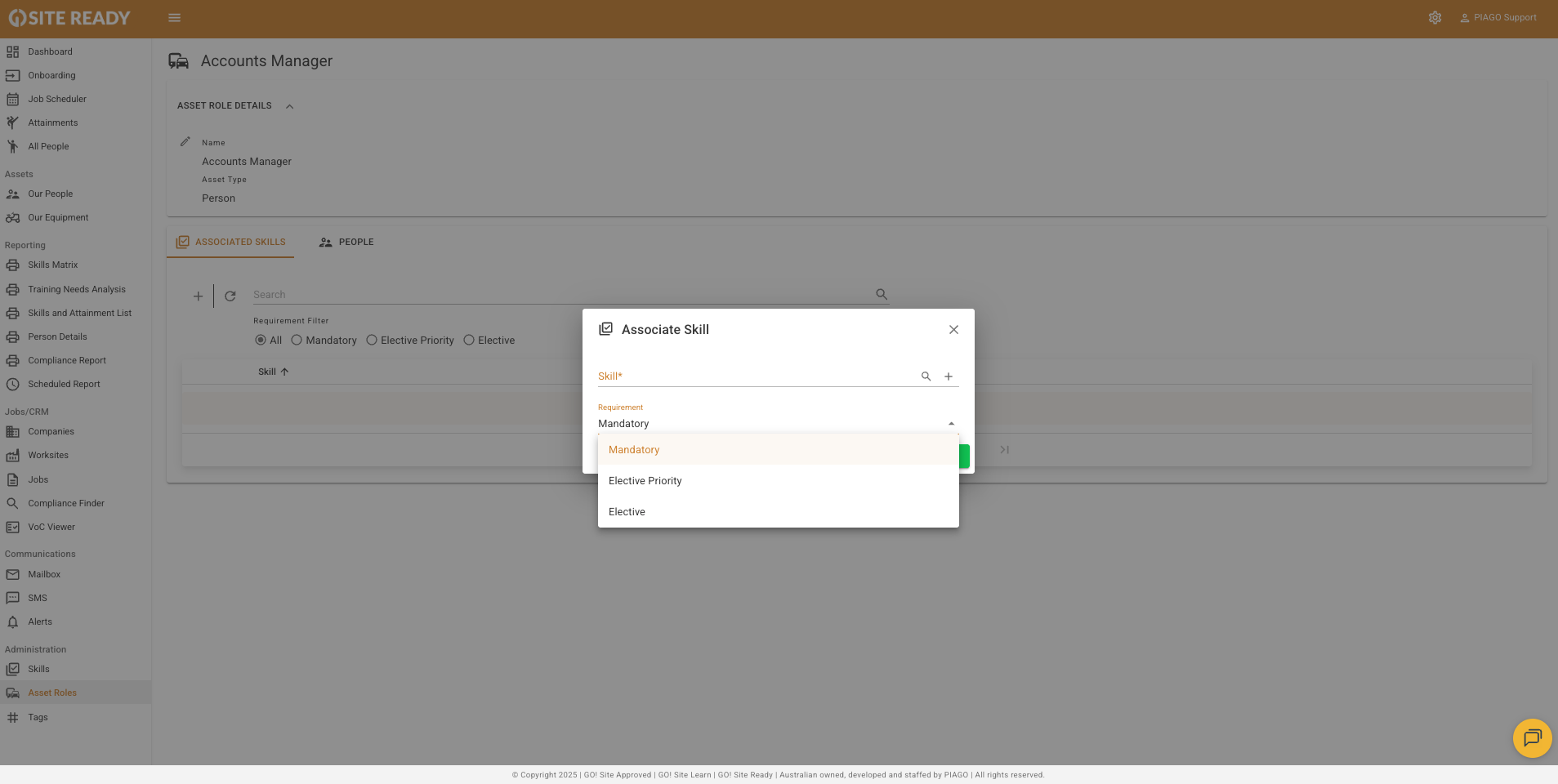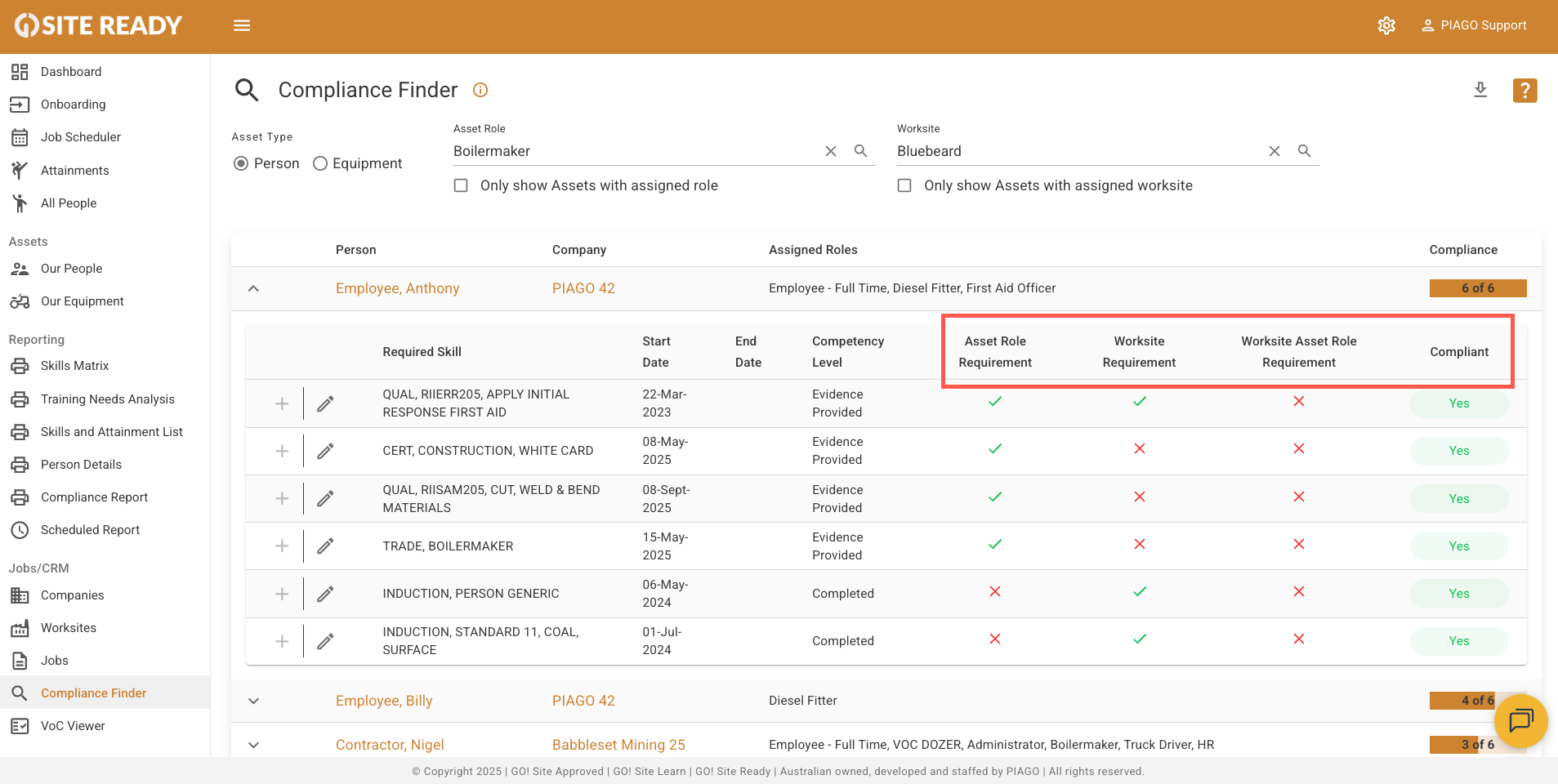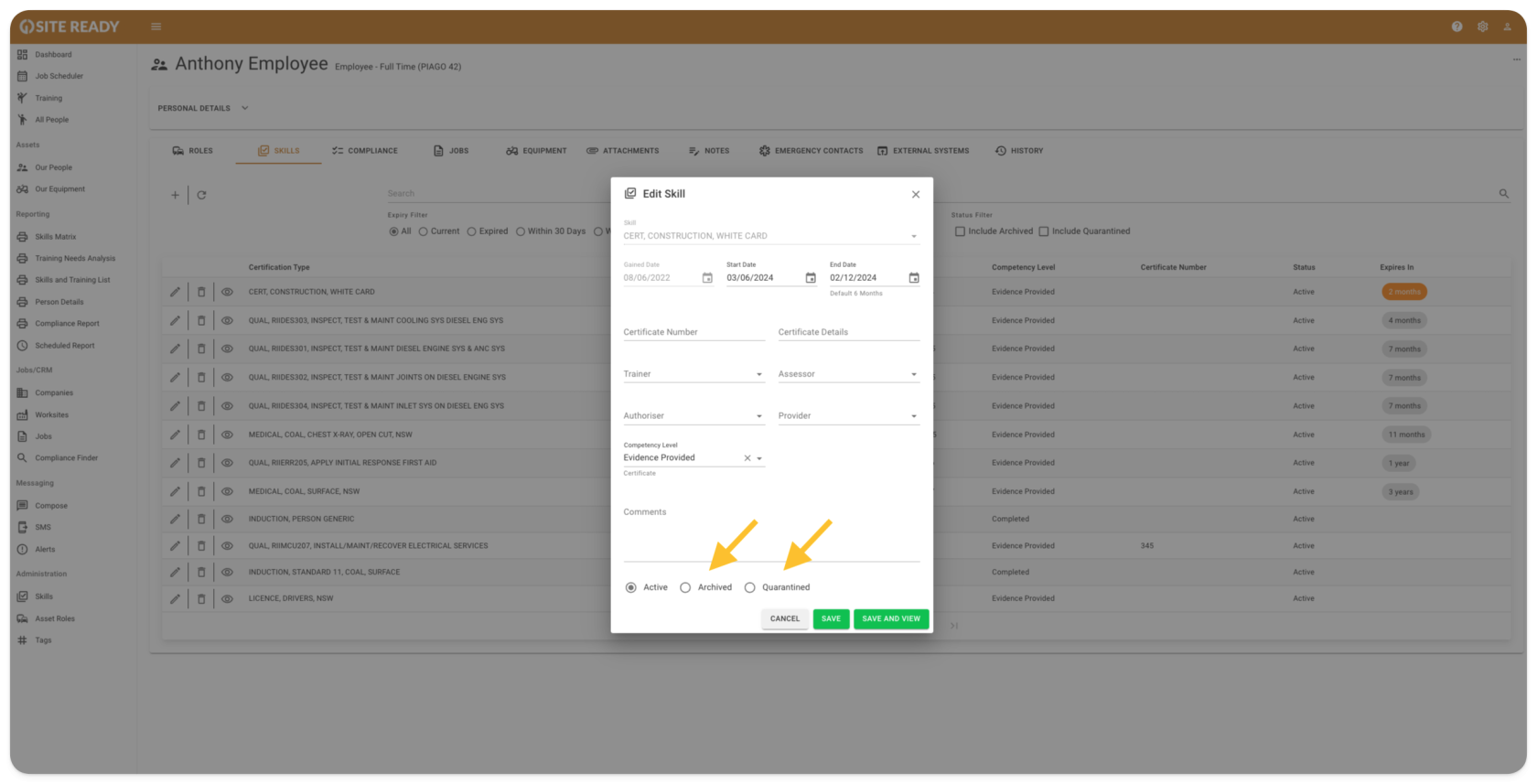How do I set up a Training Needs Analysis (TNA)?
Setting up your TNA involves four main stages, from creating your requirements to seeing the results.
This is the foundation. Navigate to Administration > Asset Roles to create your role templates (e.g., ‘Electrician’, ‘Light Vehicle’). Here, you will define the core skills your business requires for each role, regardless of location.
Step 2: Build Worksite Skill Requirements
Go to a specific Worksite’s profile to add location-based skill requirements. You can set:
- Core Requirements: Skills that everyone needs to enter that site.
- Worksite Role-Specific Requirements: Extra skills needed for a specific role only at that site.
Step 3: Assign Roles to Your Assets
Once your roles and worksite requirements are built, assign the relevant Asset Roles to your people and equipment. You can do this from the Asset Role page or from within an individual’s profile.
Step 4: Record Existing Attainments
Finally, ensure all existing qualifications and certifications are recorded in each asset’s personal Attainments library. This populates the “what they have” part of the analysis.
Once these steps are complete, GO! Site Ready automatically compares the requirements (what they need) with the recorded attainments (what they have) to show you the compliance gaps in real-time.